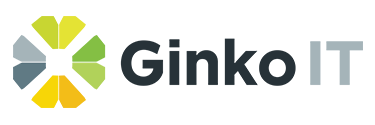Microsoft Office has proven an important part of the business software for decades. Now, Microsoft has taken its services up a notch with Microsoft Office 365. If you currently run an older Office system but have decided to make the leap up to 365, you may have questions on what exactly goes on with a 365 migration and how it might affect your business. Here are the ins and outs of a migration as you look to push your Office Suite files and data to 365.
What to Keep in Mind during the Migration
Before you begin the migration, here are a few pointers you need to be aware of. For starters, you may wonder about Microsoft Outlook and other email services. You don’t want to lose all of those files. With Office 365 you can transfer over your entire email organisation (as long as you have under 2,000 user mailboxes), without losing a single message.
However, depending on your overall company data size this may take days or even weeks to transfer. So where possible we recommend a server to server transfer with a final sync after the transfer date to pick up an email sent while DNS propagates.
System Delays Are Possible if you don’t do appropriate checks
Office 365 is a great system and like every other system it has minimum requirements to interact with it. Make sure all Devices/Operating systems/MS Office Versions are checked for compatibility. Almost without fail we will find a computer(s) hidden away that have not been updated in years and are not compatible with Office 365. There is nothing more frustrating than no access to emails for most people in a business. It adds enormous stress to most roles in business. A proper audit of existing systems is crucial in providing a non-invasive transfer of critical business data.
What are the minimum system requirements for Office 365?
Microsoft Office 365 needs the following system requirements to operate effectively:
| Operating system | Windows 10, Windows 8.1, Windows 8, Windows 7 Service Pack 1 |
| Windows 10 Server, Windows Server 2012 R2, Windows Server 2012, or Windows Server 2008 R2 | |
| Browser | Safari, Chrome, and Firefox – current version |
| Microsoft Edge - latest version | |
| Internet Explorer – current or immediately previous version | |
| Email client software | Office/Outlook 2016 |
| Office/Outlook 2013 with SP1 | |
| Office/Outlook 2010 with SP2 | |
| Office/Outlook 2007 with SP3 | |
| Outlook for Macintosh – Office for Mac2016 | |
| Computer and processor | 1 GHZ or faster x86 or 64-bit processor with SSE2 instruction set |
| 1 GB RAM (32-bit) | |
| Memory | 2 GB RAM (64-bit) recommended for graphics features, Outlook Instant Search & certain advanced functionality |
| Disk space | 3 gigabytes (GB) |
| Monitor resolution | 1024 x 768 |
| Exchange ActiveSync must be supported for Office 365 | |
| Using Outlook Web App on smartphones and tablets | For the best experience use the integrated web browser of these devices, Windows 8 tablet, iOS 6 or later versions for iPhone4s or later versions or iOS 6 or later versions for iPad2 or later versions |
The Migration Process
Proper prep work can help you avoid any downtime. Prepare your new domain and inform your workers what is going on. From there you can prepare servers and begin working with the new migration process.
Office 365 is a powerful software suite with additional features over the traditional Microsoft Office program system. It also gives you integration to more cloud services, and negates the need for complex, on-premise server infrastructure, so making the upgrade is desirable. Just make sure you consider these ins and outs ahead of time.
Working with a partner makes this process a whole lot easier. The migration can be handled smoothly for you with almost no disruption to staff and clients. Speak with Ginko IT today.